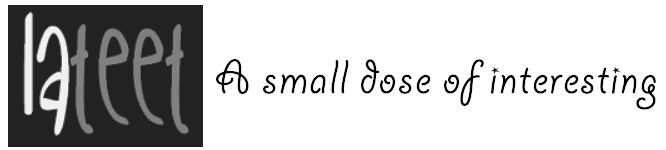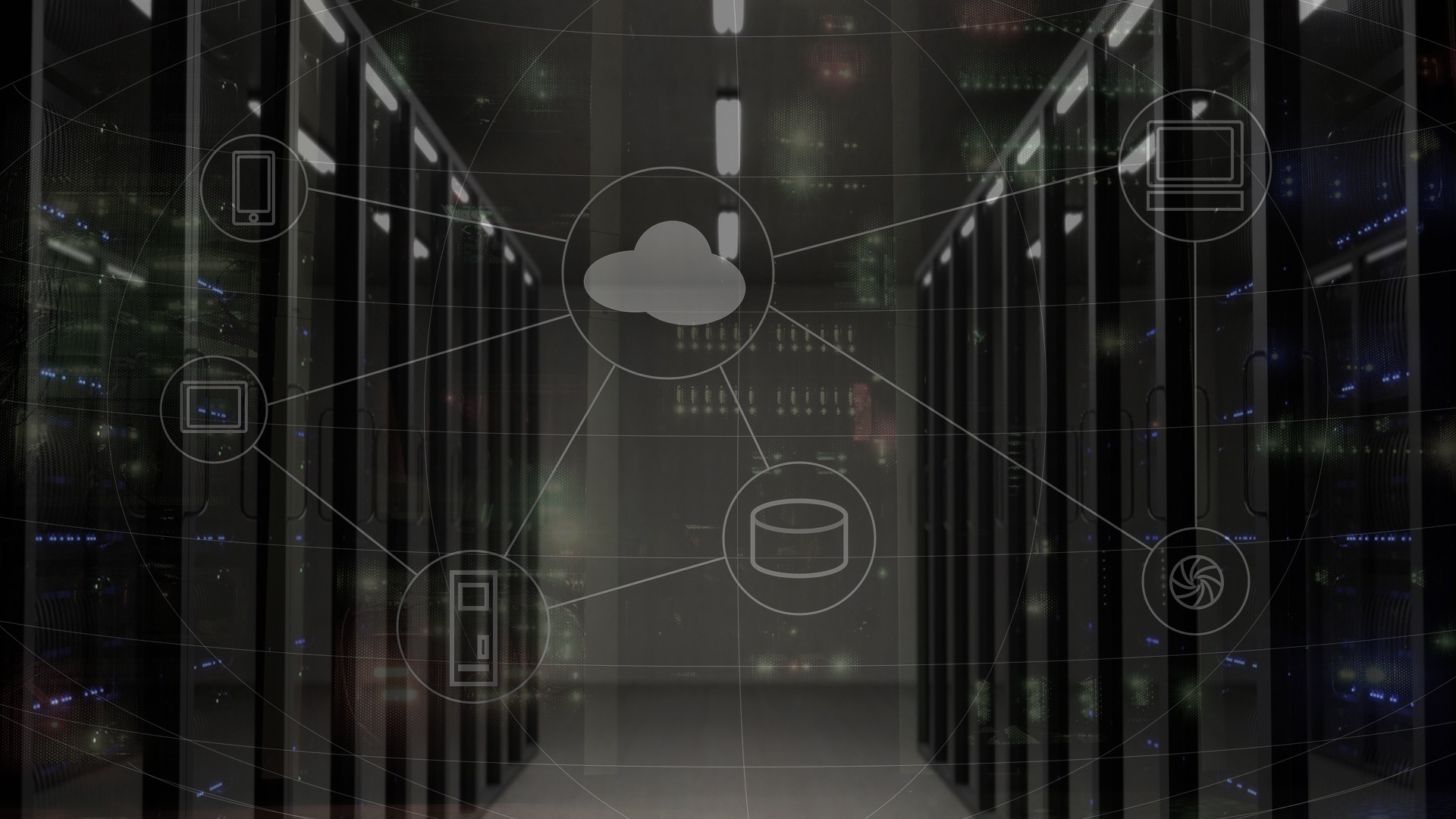A Beginner’s Guide on How to Use Gmail Properly

Congratulations!
You’ve joined one of more than a billion people that regularly use Gmail to communicate with the rest of the world.
But, if you’re not as tech-savvy as others, you may need to be taught how to use Gmail. That’s where this handy Gmail tutorial comes in.
Keep reading to find out more.
Gmail Tour
First, we’ll give you a quick tour of your email account so you know exactly what to look for and where everything is.
Inbox and Folders
On the lefthand side of the screen, you can find your inbox, sent box, trash, and some folders. These folders can help you keep all of your emails organized, and adding a new one is as easy as clicking “Create new label” at the bottom of this sidebar.
Emails
All of you emails will be displayed in the main part of the screen. You can change which folder you see by clicking that folder in the left sidebar. By default, you’ll see your inbox.
Inbox Tabs
Above the emails, you’ll see three tabs: Primary, Social, and Promotions. You can click on each of these to open a new section of your inbox. To add a tab, click the plus symbol beside them.
Then, you can easily organize your inbox to only see certain emails at a time.
Misc.
In the top right corner of the inbox, you will find a button with a gear on it. These are your settings where you can change things to be the way you want them to be.
Above the inbox, you will find a search bar where you can search all folders for a certain sender or even a word in the email.
Directly above the list of folders in the left sidebar is the “Compose” button.
How to Use Gmail
Now that you know your way around, here are a few of the most basic functions of this email platform with some instructions on exactly how to use them.
Send Email
To create a new email, click on the “Compose” button. Add the recipient’s email address and a subject, then type out the email in the main part of the window.
Use the bottom of the composition tab to change the font, create links to interesting content, or add an attachment. Once you’re ready, hit “Send” and your email will be on its way!
Reply to Emails
When a new email shows up, opening it to read it is as simple as clicking on it. To reply, just start typing in the box that’s below the message and hit “Send.”
Something to keep in mind when opening emails is that you should never open an email from a sender you don’t know and trust, as it could contain a virus.
Forward Emails
If you would like to forward an email you recieved, use the same box below, but click on the word “Forward.” You can then add addresses to the box that opens and send it out.
Your Next Steps
Now that you’ve gotten the basics of how to use Gmail down to a science, you can start figuring out the rest little by little. Fortunately, getting more information is as easy as searching the web, so you’ll soon be able to share stories of incredible seniors.