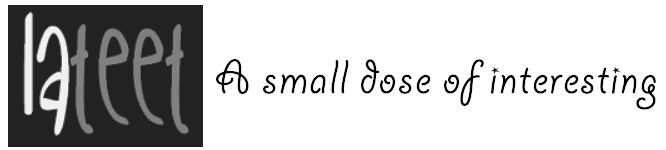8 Important Things to Do After a Computer Crash

Crash. Just like that, your hour of unsaved work is lost.
A malfunctioning computer can stop your job or student career dead in its tracks. When your computer keeps crashing or you can’t even boot up, what do you do?
Hopefully, your first answer isn’t, “Panic!” We’re here to tell you, you have options.
Below is our quick guide on what to do in the event of a devastating computer crash. Before you run off to the computer repair shop or try anything else, give these useful tips a go.
1. Reboot Computer
Step one is to reboot your computer, if you can.
First, try it the normal way, selecting “Restart” from the Start menu. If that doesn’t work, hold CTRL+ALT+DELETE and select restart from the options that pop up on your screen. If that doesn’t work, press the power button.
If it still won’t shut off, hold the power key until it shuts off. Your last resort, if none of those work, is to unplug the machine until it shuts off. Finally, turn the machine back on so we can fix the problem.
2. Remove Malware
If you are able to successfully reboot the computer, run any antivirus software you have to remove malware. Also, try removing any programs you recently downloaded and download any windows updates. It may be a recent program or old windows version that’s crashing your ‘puter.
Also, before you reboot or crash again, now’s a good time to back up your files before something really bad happens.
3. Reboot in Safe Mode
If you aren’t able to get back into windows, reboot again. Right as your computer’s starting up, before Windows loads, tap the F8 key to open up the boot menu.
Choose “Start Windows in Safe Mode.” This may be all it takes to fix your computer.
But if it works, and Windows loads correctly, follow the “Remove Malware” step above just in case. Then reboot normally.
4. Last Known Good Configuration
If Safe Mode fails, get back to the boot menu as before and choose “Last Known Good Configuration” in Advanced Boot Options. This will restore your system settings to an earlier, functional point without affecting your personal files at all.
5. System Restore
System Restore is similar to the last step, except it may erase some recent files.
By default, your Windows should be saving kind of a “snapshot” of your computer daily or every time you log off. You can choose “System Restore” in Advanced Boot Options to rewind your computer back to one of these recent points and fix the problem from there. But any files you had added or changed after that point will be lost.
Unfortunately, many viruses purposely attack System Restore to prevent you from doing this. So this may not be an option.
6. Rescue and Recovery Software
If it’s still a no-go, there are software options to try. First, you can try an antivirus rescue CD.
From a working computer, download Panda Antivirus for free and burn it onto a CD. Then, follow the instructions on their website to resurrect your dead computer.
Your next option is to price out data recovery software options. There are many to choose from, starting around $70.
These programs will reach in and save your precious files from the sinking ship that is your dying, old computer. BUT WAIT! Before you shell out your sweet moolah for this expensive software, try the free option below.
7. Remove and Repair the Hard Drive
Ok, we gave your computer a fighting chance. Now it’s time to try the easy way.
Simply find out from YouTube how to unscrew your computer to remove the hard drive. Then, get a compatible, portable hard drive case from Walmart for, like, $4. Then, hook it up to a working computer and remove all malware, back up your files, whatever you want.
If your problem was anything other than a hard drive problem, it’s now solved. Hopefully, you can now plug it back into your old computer and use it just fine. If not, you’re still free to use it as a portable hard drive on any computer you want.
8. Get Profesional Help
If all the above fails, it’s time to get a professional on the job. You have plenty of options to choose from. Check around and compare quotes.
You can get help from local computer repair experts, like the Geek Squad inside your local Best Buy store. And check the Google Business directory for smaller, but still highly-rated local help, like Data Recovery Cincinnati.
You should also try contacting the manufacturer. Or get quality help from a reputable, online computer repair company.
Computer Crash Crash-Course Complete
Congratulations! You are now a computer crash recovery expert, more or less.
Which tips helped you the most? Let us know in the comments section.
For more computer tips, try our Beginner’s Guide on How to Use Gmail Properly.